IPA / Win AD Sync
Preparation: Bind DNS Setup
/etc/named.conf config file
# diff -Nru /etc/named.conf /etc/named.conf.orig
--- /etc/named.conf 2019-06-25 05:41:58.938614759 +0000
+++ /etc/named.conf.orig 2019-01-29 17:23:30.000000000 +0000
@@ -10,15 +10,15 @@
// configuration located in /usr/share/doc/bind-{version}/Bv9ARM.html
options {
- listen-on port 53 { any; };
- listen-on-v6 { none; };
+ listen-on port 53 { 127.0.0.1; };
+ listen-on-v6 port 53 { ::1; };
directory "/var/named";
dump-file "/var/named/data/cache_dump.db";
statistics-file "/var/named/data/named_stats.txt";
memstatistics-file "/var/named/data/named_mem_stats.txt";
recursing-file "/var/named/data/named.recursing";
secroots-file "/var/named/data/named.secroots";
- allow-query { any; };
+ allow-query { localhost; };
/*
- If you are building an AUTHORITATIVE DNS server, do NOT enable recursion.
@@ -32,8 +32,8 @@
*/
recursion yes;
- dnssec-enable no;
- dnssec-validation no;
+ dnssec-enable yes;
+ dnssec-validation yes;
/* Path to ISC DLV key */
bindkeys-file "/etc/named.iscdlv.key";
@@ -42,10 +42,6 @@
pid-file "/run/named/named.pid";
session-keyfile "/run/named/session.key";
-
- forwarders {
- 192.168.14.21;
- };
};
logging {
@@ -60,14 +56,6 @@
file "named.ca";
};
-zone "example.net" in { type master; file "db.example.net"; };
-zone "0.168.192.in-addr.arpa" in { type master; file "db.192.168.0"; };
-zone "examplemedia.tv" in { type forward;
- forward only;
- forwarders { 192.168.0.47; };
- check-names ignore;
- };
-
include "/etc/named.rfc1912.zones";
include "/etc/named.root.key";
zonefile db.example.net
# cat /var/named/db.example.net
$TTL 1h
@ IN SOA ns1.example.net. hostmaster.example.net. (
2019060803 ; serial
3h ; refresh
1h ; retry
2w ; expire
1h ; negative-cache
)
@ 1d IN NS dns.example.net.
dns IN A 192.168.0.48
ipa IN A 192.168.0.49
client1 IN A 192.168.0.75
; ldap servers
_ldap._tcp IN SRV 0 100 389 ipa
;kerberos realm
_kerberos IN TXT EXAMPLE.NET
; kerberos servers
_kerberos._tcp IN SRV 0 100 88 ipa
_kerberos._udp IN SRV 0 100 88 ipa
_kerberos-master._tcp IN SRV 0 100 88 ipa
_kerberos-master._udp IN SRV 0 100 88 ipa
_kpasswd._tcp IN SRV 0 100 464 ipa
_kpasswd._udp IN SRV 0 100 464 ipa
_ldap._tcp.dc._msdcs IN SRV 0 100 389 ipa
_kerberos._udp.dc._msdcs IN SRV 0 100 88 ipa
_ldap._tcp.Default-First-Site-Name._sites.dc._msdcs IN SRV 0 100 389 ipa
_kerberos._tcp.Default-First-Site-Name._sites.dc._msdcs IN SRV 0 100 88 ipa
_kerberos._tcp.dc._msdcs IN SRV 0 100 88 ipa
_kerberos._udp.Default-First-Site-Name._sites.dc._msdcs IN SRV 0 100 88 ipa
zonefile db.192.168.0.
# cat /var/named/db.192.168.0
$TTL 1h
@ IN SOA ns1.example.net. hostmaster.example.net. (
2019060802 ; serial
3h ; refresh
1h ; retry
2w ; expire
1h ; negative-cache
)
@ 1d IN NS dns.example.net.
48 IN PTR dns.example.net.
49 IN PTR ipa.example.net.
75 IN PTR client1.example.net.
Preparation: Windows AD Setup
Network Setup
- IP Address Assignment
- Disable Firewall
- Hostname Change
Add Domin Controller
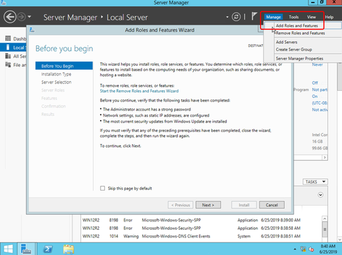
Role-based or feature-based installation
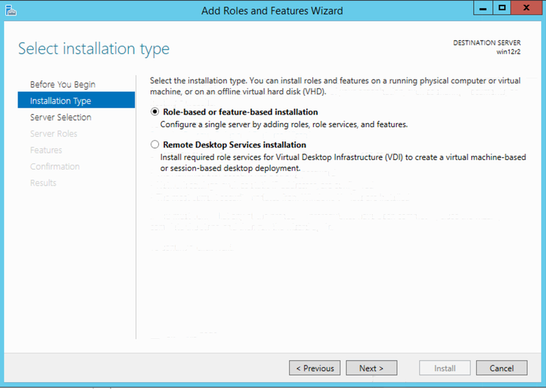
Select a server from the server pool
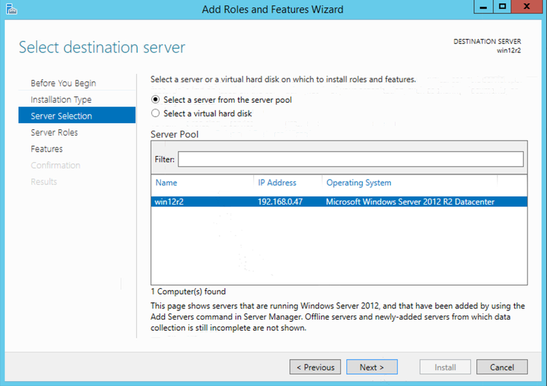
- Windows Domain Controller
DC installation firstly
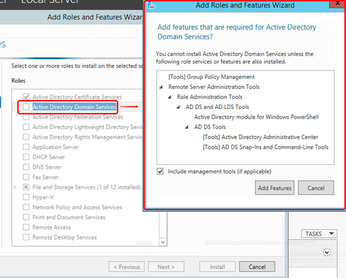
Add a new forest named as examplemedia.net
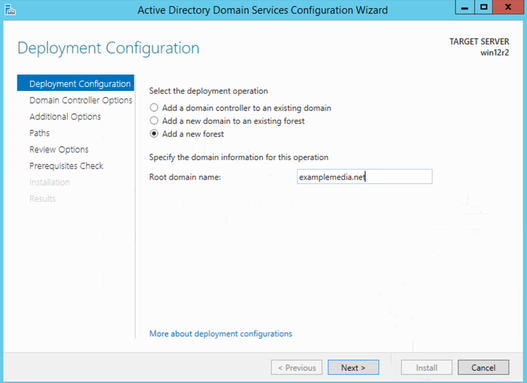
Password Set
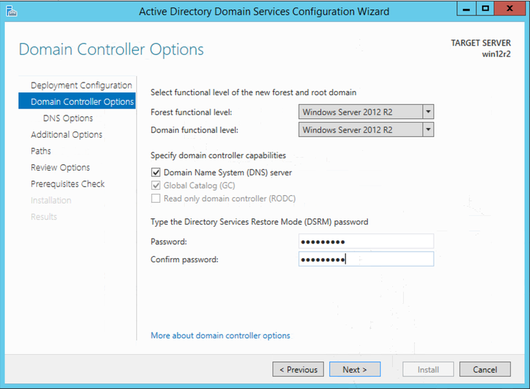
Leave DNS as default
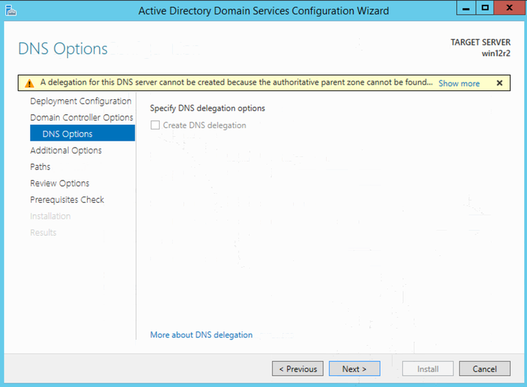
Leave NetBIOS as default EXAMPLEMEDIA
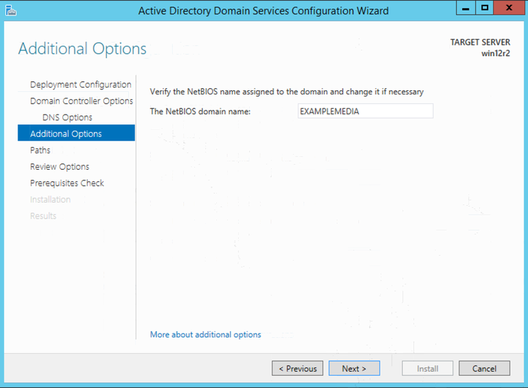
Leave Paths as default
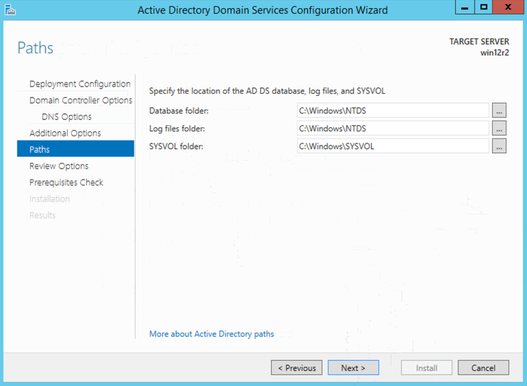
Review Options and Next
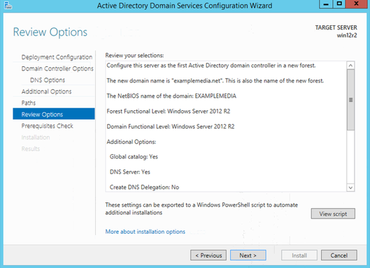
Install
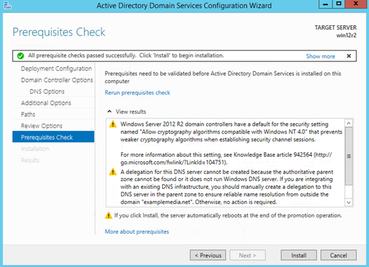
Add Certificate Service
Domain Controller will automatically register itself to CA and retrieve cert.
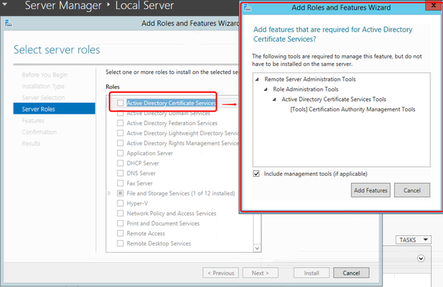
Leave Credentials as default
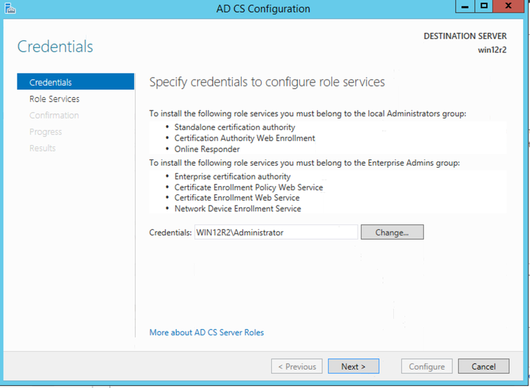
Leave Role Services as Certification Authority
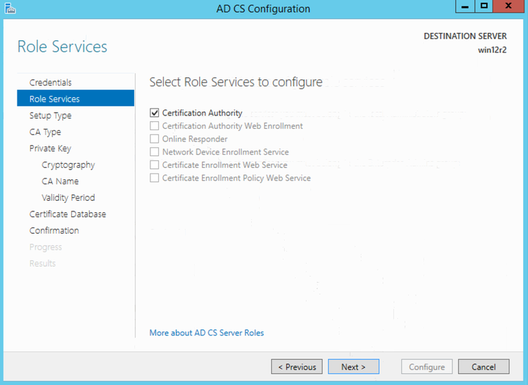
CA Type Enterprise CA
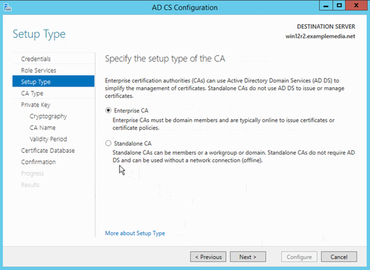
CA Type Root CA
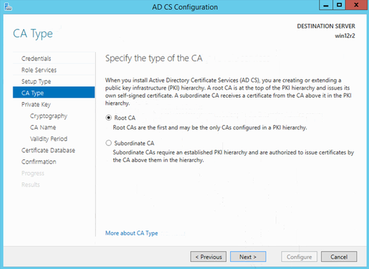
Create a new private key
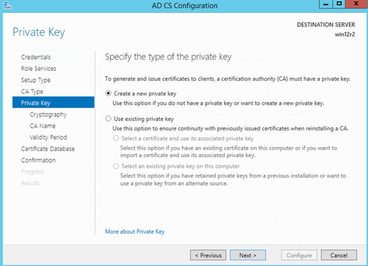
Private key cryptographic options: algorithm as MD5, key length 2048
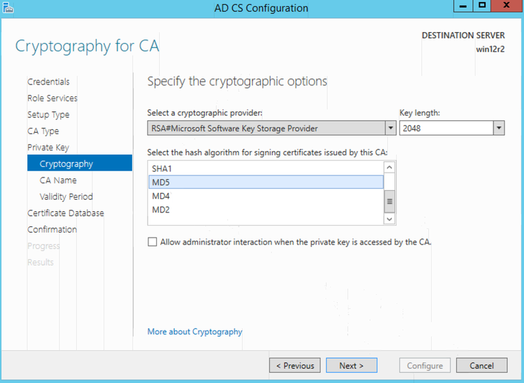
Leave CA Name as default
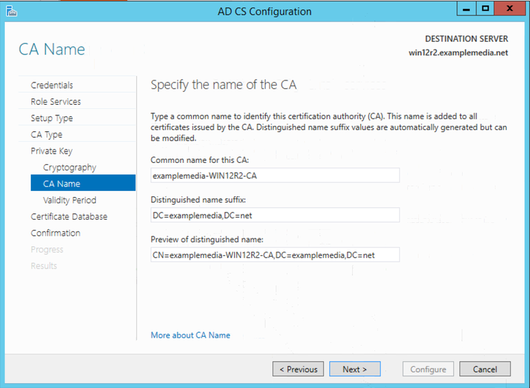
Validity Period as 5 years
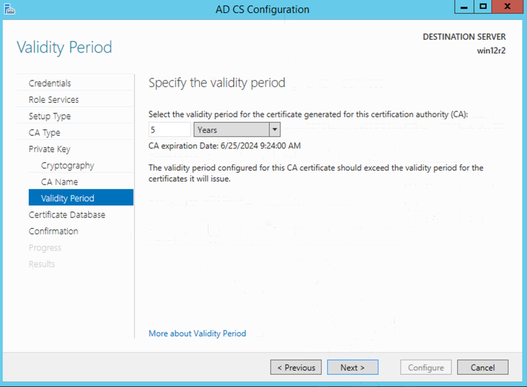
Leave Certificate Database locations as default
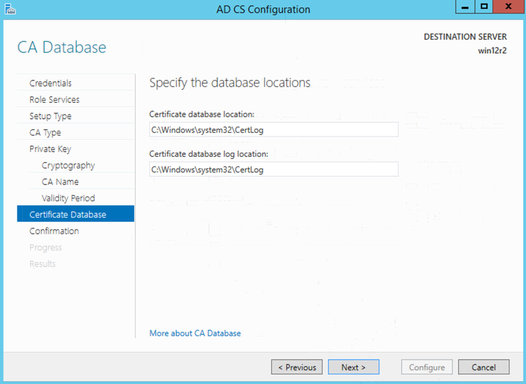
Configure
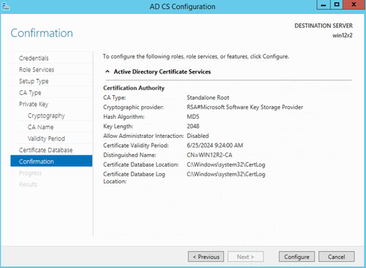
Verify LDAPS via ldp in Windows AD
Alternative: Get Cert from 3rd Party CA
Create the .inf file, which be used to create the certificate request
# cat request.inf
;----------------- request.inf -----------------
[Version]
Signature="$Windows NT$
[NewRequest]
Subject = "CN=win12r2.example.com, O=Example, S=New York, C=US" ; replace with the FQDN of the DC
KeySpec = 1
KeyLength = 1024
; Can be 1024, 2048, 4096, 8192, or 16384.
; Larger key sizes are more secure, but have
; a greater impact on performance.
Exportable = TRUE
MachineKeySet = TRUE
SMIME = False
PrivateKeyArchive = FALSE
UserProtected = FALSE
UseExistingKeySet = FALSE
ProviderName = "Microsoft RSA SChannel Cryptographic Provider"
ProviderType = 12
RequestType = PKCS10
KeyUsage = 0xa0
[EnhancedKeyUsageExtension]
OID=1.3.6.1.5.5.7.3.1 ; this is for Server Authentication
;-----------------------------------------------
Note: Some third-party certification authorities may require additional information in the Subject parameter. Such information includes an e-mail address (E), organizational unit (OU), organization (O), locality or city (L), state or province (S), and country or region (C). You can append this information to the Subject name (CN) in the Request.inf file.
Generate Request File
certreq -new request.inf request.req
Sign this Request on CA host
# openssl ca -in /tmp/request.csr -out /tmp/windows.crt
Using configuration from /etc/pki/tls/openssl.cnf
Enter pass phrase for /etc/pki/CA/private/my-ca.key:
Check that the request matches the signature
Signature ok
Certificate Details:
Serial Number: 3 (0x3)
Validity
Not Before: Jul 8 08:38:13 2019 GMT
Not After : Jul 7 08:38:13 2020 GMT
Subject:
countryName = US
stateOrProvinceName = New York
organizationName = Example
commonName = win12r2.example.com
X509v3 extensions:
X509v3 Basic Constraints:
CA:FALSE
Netscape Comment:
OpenSSL Generated Certificate
X509v3 Subject Key Identifier:
41:26:57:F9:91:36:32:53:30:1B:AC:06:63:FA:3B:38:51:64:E6:BB
X509v3 Authority Key Identifier:
keyid:CC:12:A6:8A:EA:74:08:85:B3:DC:51:91:E8:F7:31:9D:8D:5B:3A:B4
Certificate is to be certified until Jul 7 08:38:13 2020 GMT (365 days)
Sign the certificate? [y/n]:y
1 out of 1 certificate requests certified, commit? [y/n]y
Write out database with 1 new entries
Data Base Updated
Import CA Certs to Windows AD
Start->Run…-> Type “mmc”. This will open the “Add/Remove Snap-in” dialog.
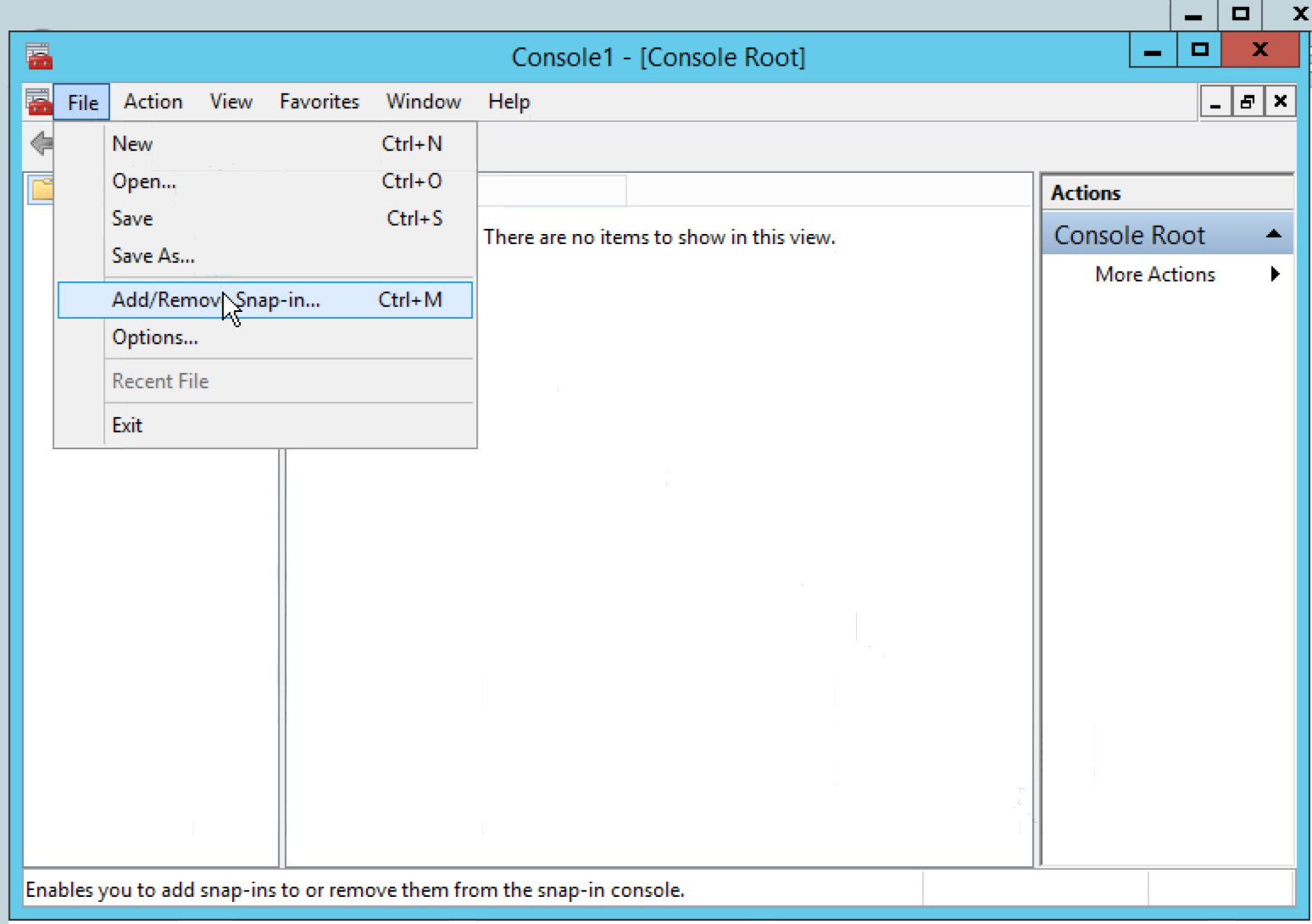
In the “Add Snap-in” dialog, select “Certificates” and press “Next”.
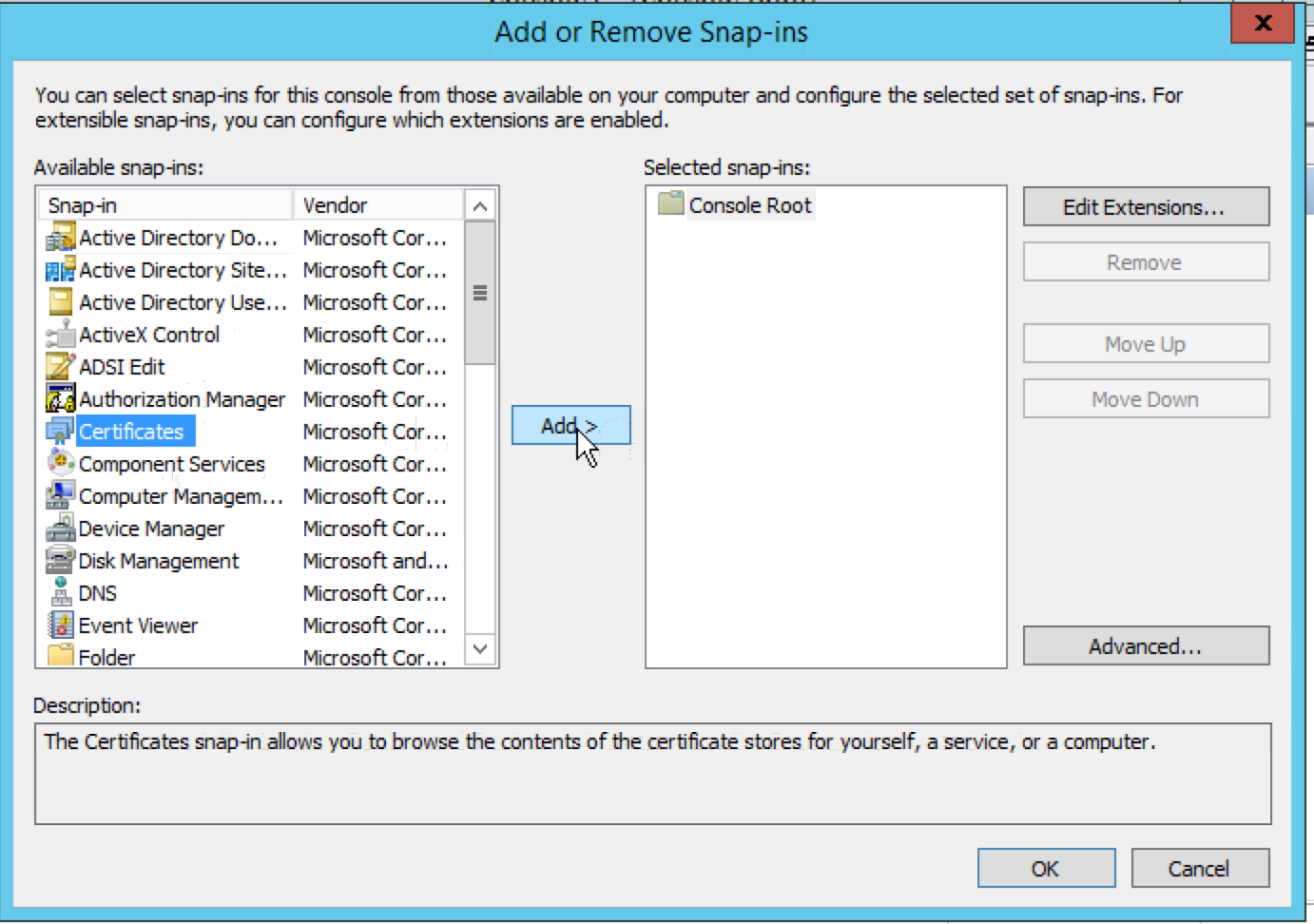
Select “Computer account” and press “Next”.
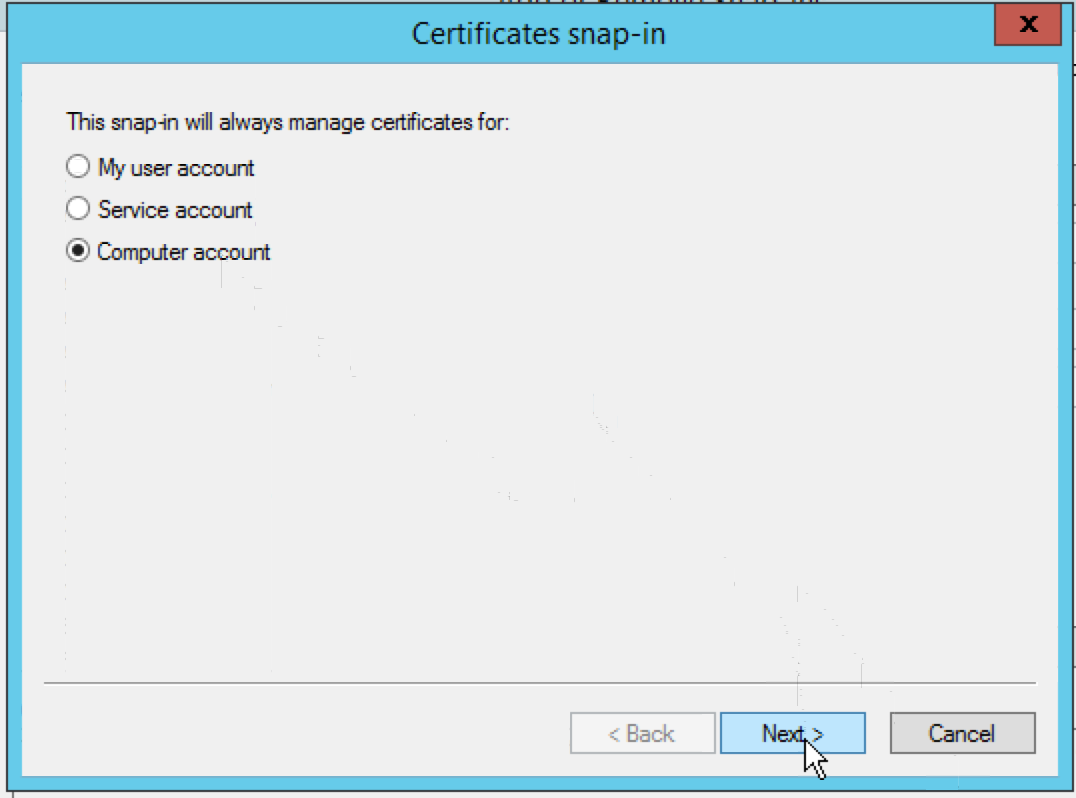
Select “Local computer” and press “Finish”
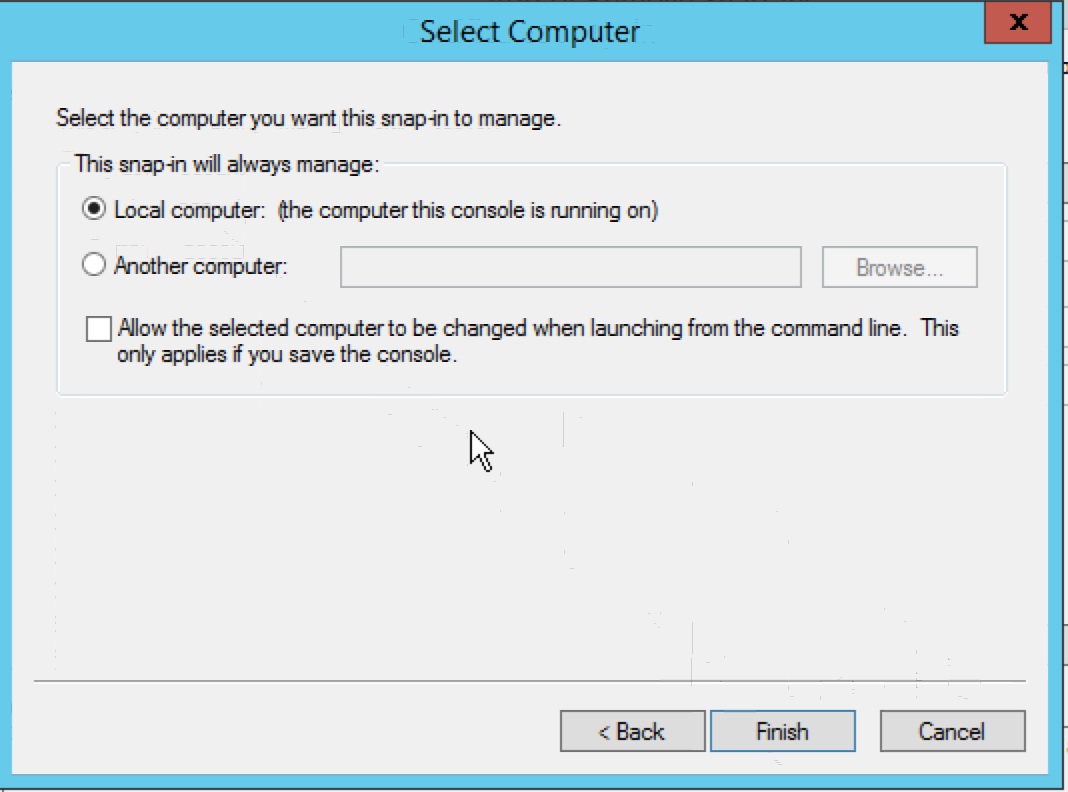
Expand the “Certificates” node under “Third-Party Root Certification Authorities”. Right-click on the “Certificates” node, select “All Tasks” -> “Import…”, and import the Certificate Authority (“my-ca.crt”) copied from CA hosts.
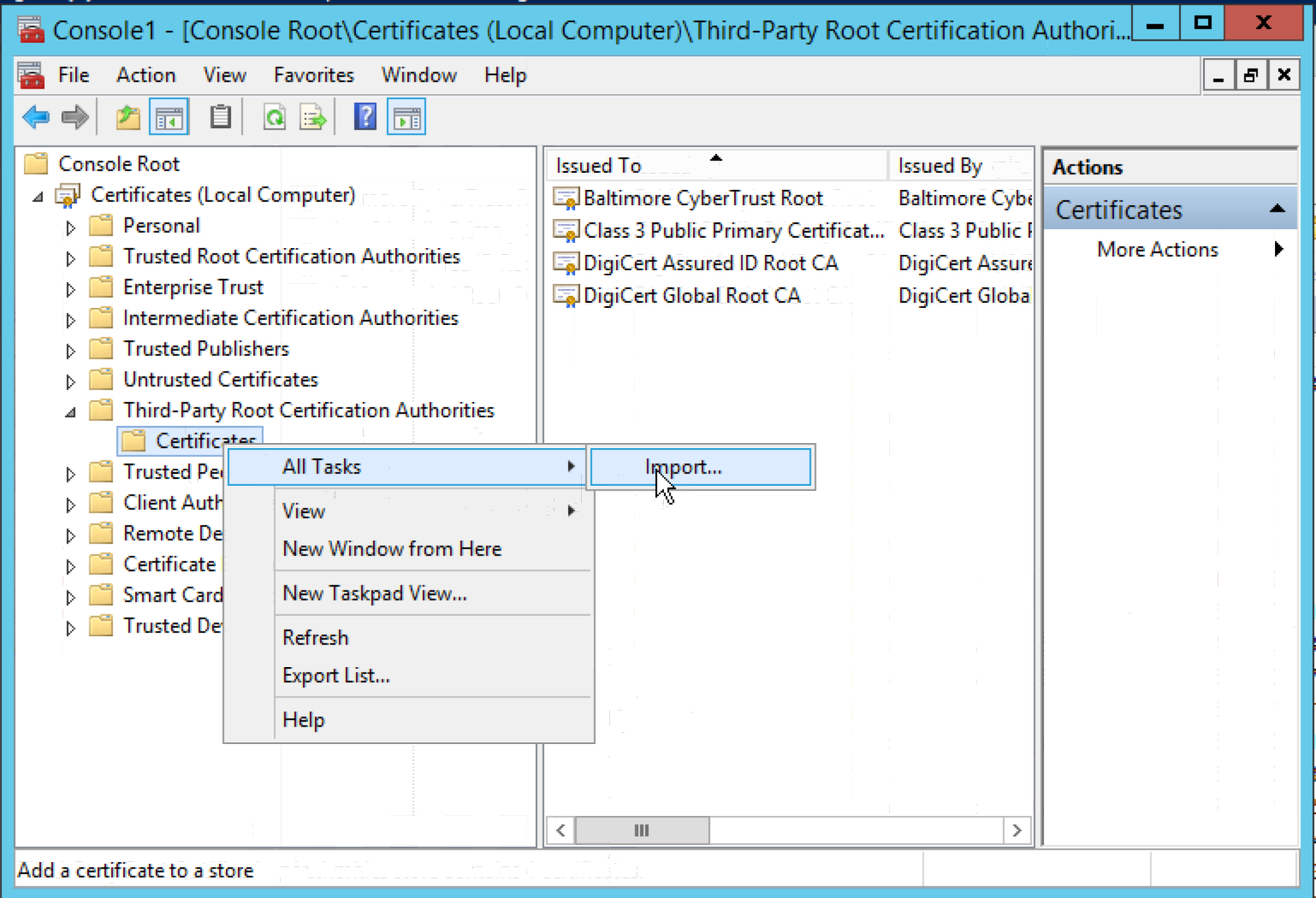
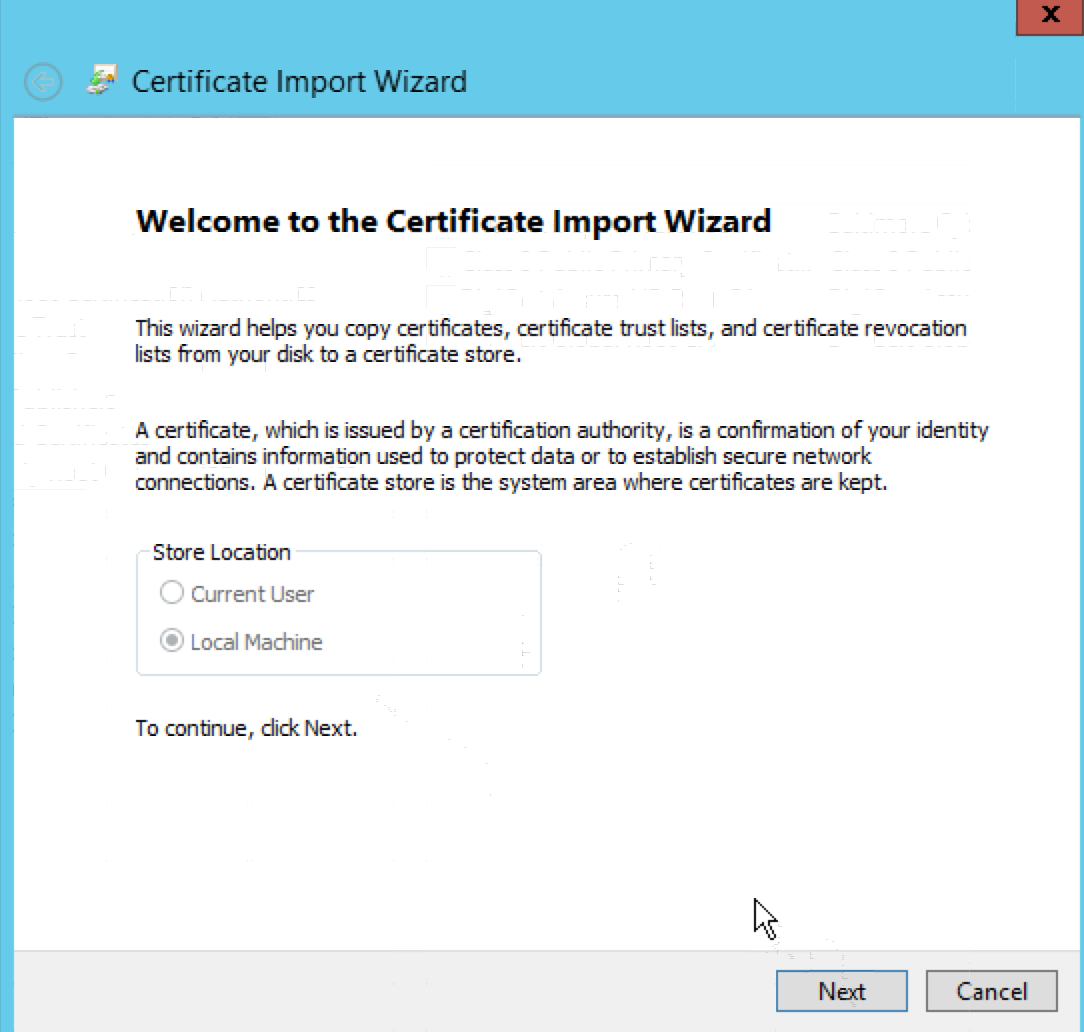
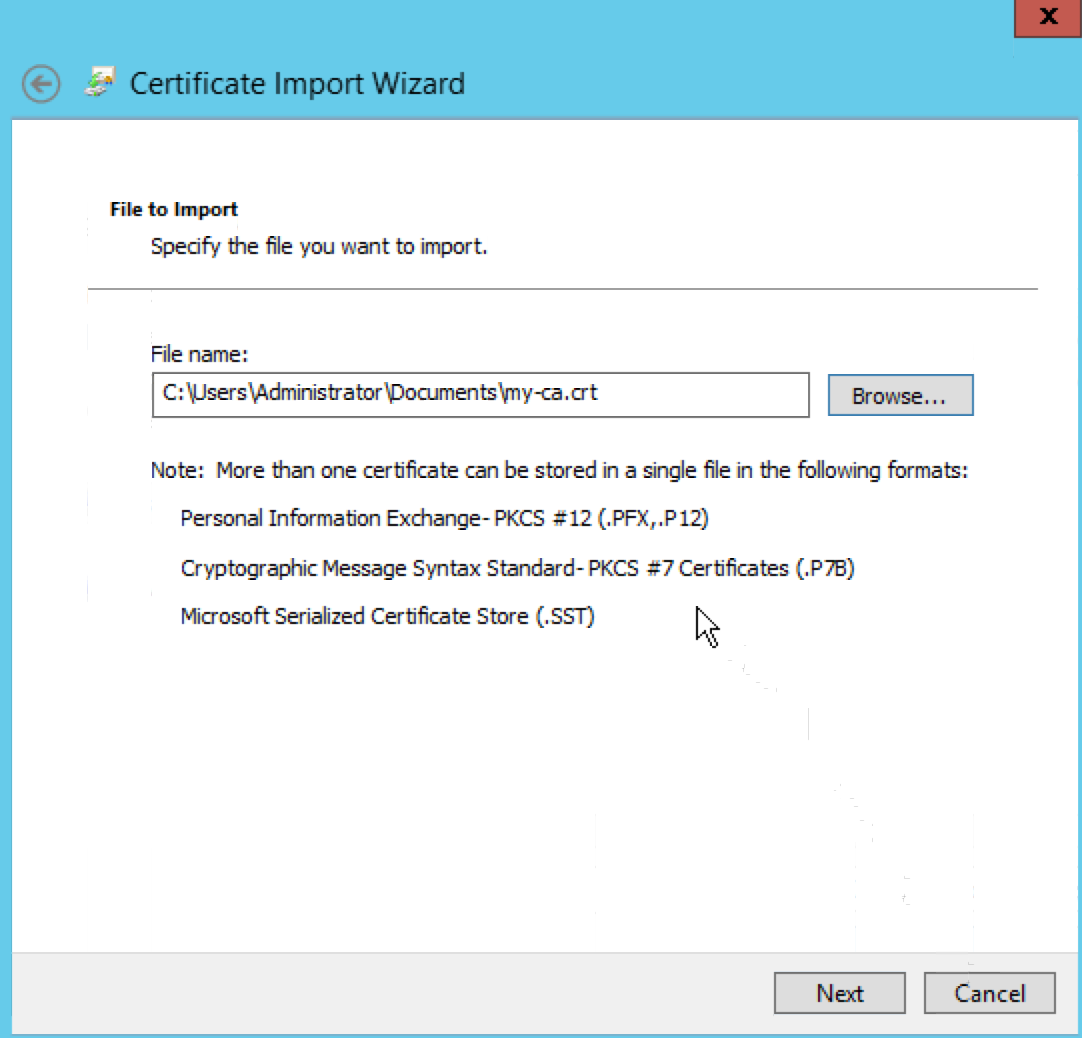
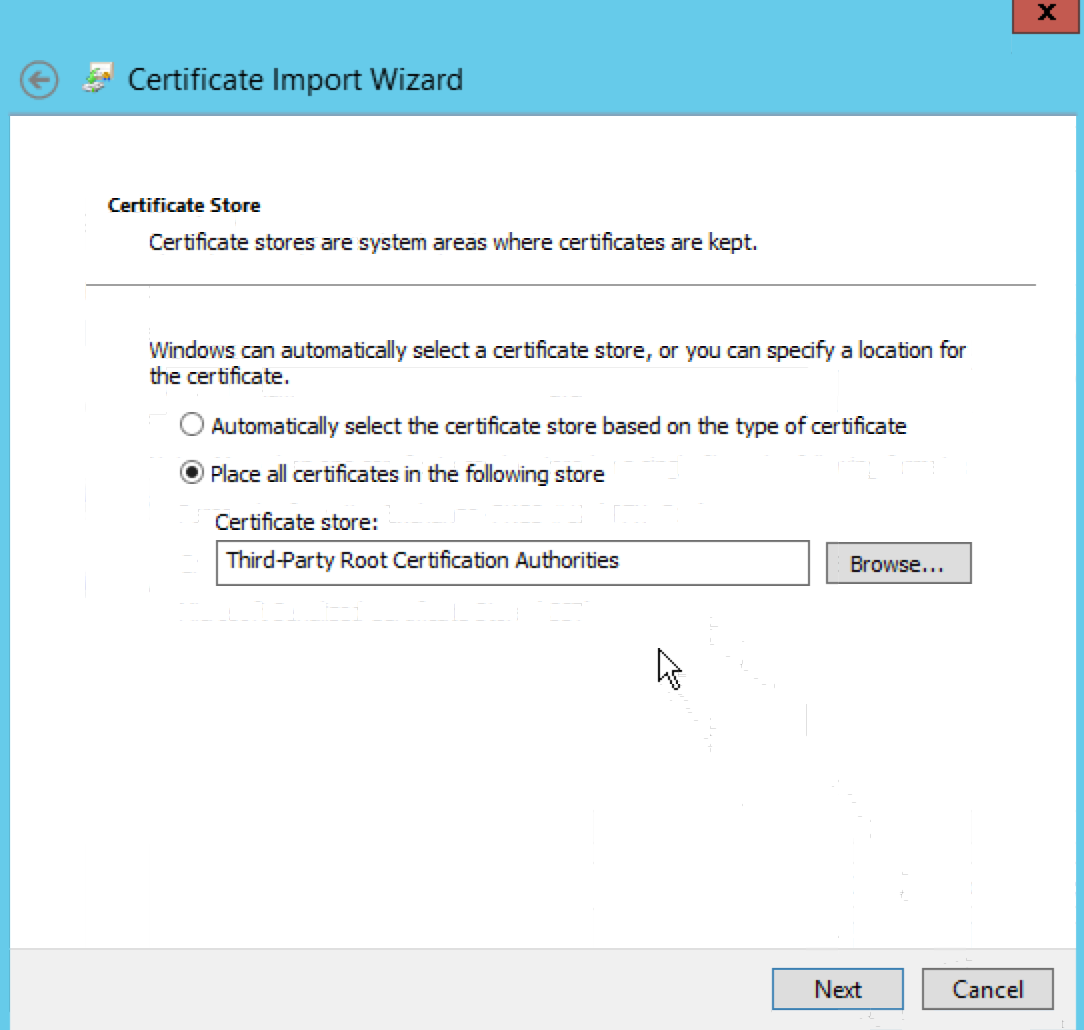
Accept Signed Cert in Windows AD Server
certreq -accept windows.crt

Restart Windows AD Server to take it effect and verify with ldp tool
Verify AD / CS from IPA side
ldap toolsets config file /etc/openldap/ldap.conf
# diff -u /etc/openldap/ldap.conf /etc/openldap/ldap.conf.orig
--- /etc/openldap/ldap.conf 2019-06-27 03:09:48.477021995 +0000
+++ /etc/openldap/ldap.conf.orig 2019-06-27 03:10:13.174061765 +0000
@@ -1,14 +1,3 @@
-# File modified by ipa-client-install
-
-# We do not want to break your existing configuration, hence:
-# URI, BASE and TLS_CACERT have been added if they were not set.
-# In case any of them were set, a comment with trailing note
-# "# modified by IPA" note has been inserted.
-# To use IPA server with openLDAP tools, please comment out your
-# existing configuration for these options and uncomment the
-# corresponding lines generated by IPA.
-
-
#
# LDAP Defaults
#
@@ -23,12 +12,7 @@
#TIMELIMIT 15
#DEREF never
-# TLS_CACERTDIR /etc/openldap/cacerts
+TLS_CACERTDIR /etc/openldap/certs
# Turning this off breaks GSSAPI used with krb5 when rdns = false
SASL_NOCANON on
-URI ldaps://ipa.example.net
-BASE dc=example,dc=net
-TLS_CACERT /etc/ipa/ca.crt
-
-TLS_CACERT /etc/openldap/cacerts/windows-ca.cer
Verify via ldapsearch
# ldapsearch -H ldaps://win12r2.examplemedia.net:636 -b 'OU=BJ,OU=CN,OU=User Accounts,DC=examplemedia,DC=net' -D 'CN=Administrator,CN=Users,DC=examplemedia,DC=net' -W objectClass=organizationalPerson
Enter LDAP Password:
dn: CN=Matrix Zou,OU=BJ,OU=CN,OU=User Accounts,DC=examplemedia,DC=net
objectClass: top
objectClass: person
objectClass: organizationalPerson
objectClass: user
cn: Matrix Zou
sn: Zou
givenName: Matrix
distinguishedName: CN=Matrix Zou,OU=BJ,OU=CN,OU=User Accounts,DC=examplemedia,
DC=net
instanceType: 4
whenCreated: 20190627100916.0Z
whenChanged: 20190627100916.0Z
displayName: Matrix Zou
uSNCreated: 16463
uSNChanged: 16468
name: Matrix Zou
objectGUID:: RPbzwrWBf06iRlHbAeUkaw==
userAccountControl: 66048
badPwdCount: 0
codePage: 0
countryCode: 0
badPasswordTime: 0
lastLogoff: 0
lastLogon: 0
pwdLastSet: 132061037566163225
primaryGroupID: 513
objectSid:: AQUAAAAAAAUVAAAA9T0sySwvTsMmGcWgUAQAAA==
accountExpires: 9223372036854775807
logonCount: 0
sAMAccountName: jzou
sAMAccountType: 805306368
userPrincipalName: jzou@examplemedia.net
objectCategory: CN=Person,CN=Schema,CN=Configuration,DC=examplemedia,DC=net
dSCorePropagationData: 16010101000000.0Z
Reboot to take it in effect
IPA Installation
# ipa-server-install -r EXAMPLE.NET -n example.net -p example -a example -N --hostname=ipa.example.net -U
IPA <—> Windown Sync Agreement Setup
# ipa-replica-manage connect --winsync --binddn 'cn=administrator,cn=users,dc=examplemedia,dc=net' --bindpw 'Ex@ample' --passsync secretpwd --cacert /etc/openldap/cacerts/windows-ca.cer win12r2.examplemedia.net --win-subtree 'OU=User Accounts,DC=examplemedia,DC=net' -v
Added CA certificate /etc/openldap/cacerts/windows-ca.cer to certificate database for ipa.example.net
ipa: INFO: AD Suffix is: DC=examplemedia,DC=net
The user for the Windows PassSync service is uid=passsync,cn=sysaccounts,cn=etc,dc=example,dc=net
Adding Windows PassSync system account
ipa: INFO: Added new sync agreement, waiting for it to become ready . . .
ipa: INFO: Replication Update in progress: FALSE: status: Error (0) Replica acquired successfully: Incremental update started: start: 0: end: 0
ipa: INFO: Agreement is ready, starting replication . . .
Starting replication, please wait until this has completed.
Update succeeded
Connected 'ipa.example.net' to 'win12r2.examplemedia.net'
# ipa-replica-manage list
ipa.example.net: master
win12r2.examplemedia.net: winsync
Password Sync Windows Sync Plugin Setup
Install RedHat-PassSync-1.1.7-x86_64.msi and configure it as below
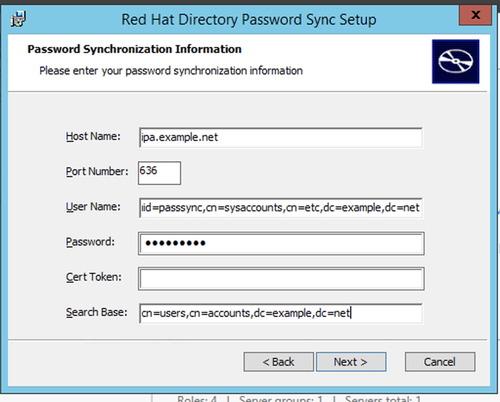
Import IPA CA cert into Windows AD Server
C:\Program Files\Red Hat Directory Password Synchronization\certutil.exe -d . -A -t CT,, -n "IPACA" -a -i ipa-ca.crt
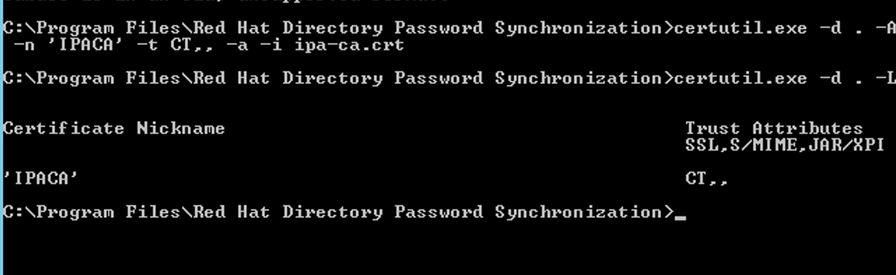
NOTE: List Installed Cert
C:\Program Files\Red Hat Directory Password Synchronization\certutil.exe -d . -L