Markdown Syntax
=====
Headings
To create a heading, add number signs (#) in front of a word or phrase. The number of number signs you use should correspond to the heading level. For example, to create a heading level three (<h3>), use three number signs (e.g., ### My Header).
| Markdown | Alternate | HTML | Rendered Output |
|---|---|---|---|
# Heading level 1 |
Heading level 1--------------- |
<h1>Heading level 1</h1> |
Heading level 1 |
## Heading level 2 |
Heading level 2=============== |
<h2>Heading level 2</h2> |
Heading level 2 |
### Heading level 3 |
<h3>Heading level 3</h3> |
Heading level 3 |
|
#### Heading level 4 |
<h4>Heading level 4</h4> |
Heading level 4 |
|
##### Heading level 5 |
<h5>Heading level 5</h5> |
Heading level 5 |
|
###### Heading level 6 |
<h6>Heading level 6</h6> |
Heading level 6 |
Emphasis
Bold
To bold text, add two asterisks or underscores before and after a word or phrase. To bold the middle of a word for emphasis, add two asterisks without spaces around the letters.
| Markdown | HTML | Rendered Output |
|---|---|---|
I just love **bold text**. |
I just love <strong>bold text</strong>. |
I just love bold text. |
I just love __bold text__. |
I just love <strong>bold text</strong>. |
I just love bold text. |
Love**is**bold |
Love<strong>is</strong>bold |
Loveisbold |
Italic
To italicize text, add one asterisk or underscore before and after a word or phrase. To italicize the middle of a word for emphasis, add one asterisk without spaces around the letters.
| Markdown | HTML | Rendered Output |
|---|---|---|
Italicized text is the *cat's meow*. |
Italicized text is the <em>cat's meow</em>. |
Italicized text is the cat’s meow. |
Italicized text is the _cat's meow_. |
Italicized text is the <em>cat's meow</em>. |
Italicized text is the cat’s meow. |
A*cat*meow |
A<em>cat</em>meow |
Acatmeow |
Bold and Italic
To emphasize text with bold and italics at the same time, add three asterisks or underscores before and after a word or phrase.
| Markdown | HTML | Rendered Output |
|---|---|---|
This text is ***really important***. |
This text is <strong><em>really important</em></strong>. |
This text is really important. |
This text is ___really important___. |
This text is <strong><em>really important</em></strong>. |
This text is really important. |
This text is __*really important*__. |
This text is <strong><em>really important</em></strong>. |
This text is really important. |
This text is **_really important_**. |
This text is <strong><em>really important</em></strong>. |
This text is really important. |
Blockquotes
To create a blockquote, add a > in front of a paragraph.
> Dorothy followed her through many of the beautiful rooms in her castle.
The rendered output looks like this:
Dorothy followed her through many of the beautiful rooms in her castle.
Blockquotes with Multiple Paragraphs
Blockquotes can contain multiple paragraphs. Add a > on the blank lines between the paragraphs.
> Dorothy followed her through many of the beautiful rooms in her castle.
>
> The Witch bade her clean the pots and kettles and sweep the floor and keep the fire fed with wood.
The rendered output looks like this:
Dorothy followed her through many of the beautiful rooms in her castle.
The Witch bade her clean the pots and kettles and sweep the floor and keep the fire fed with wood.
Lists
You can organize items into ordered and unordered lists.
Ordered Lists
To create an ordered list, add line items with numbers followed by periods. The numbers don’t have to be in numerical order, but the list should start with the number one.
| Markdown | HTML | Rendered Output |
|---|---|---|
1. First item2. Second item3. Third item4. Fourth item |
<ol><li>First item</li><li>Second item</li><li>Third item</li><li>Fourth item</li></ol> |
|
1. First item2. Second item3. Third item 1. Indented item 2. Indented item4. Fourth item |
<ol><li>First item</li><li>Second item</li><li>Third item</li><ol><li>Indented item</li><li>Indented item</li></ol><li>Fourth item</li></ol> |
|
Unordered Lists
To create an unordered list, add dashes (-), asterisks (*), or plus signs (+) in front of line items. Indent one or more items to create a nested list.
| Markdown | HTML | Rendered Output |
|---|---|---|
- First item- Second item- Third item- Fourth item |
<ul><li>First item</li><li>Second item</li><li>Third item</li><li>Fourth item</li></ul> |
|
* First item* Second item* Third item* Fourth item |
<ul><li>First item</li><li>Second item</li><li>Third item</li><li>Fourth item</li></ul> |
|
+ First item+ Second item+ Third item+ Fourth item |
<ul><li>First item</li><li>Second item</li><li>Third item</li><li>Fourth item</li></ul> |
|
Code
Word or Phase
To denote a word or phrase as code, enclose it in tick marks (`).
| Markdown | HTML | Rendered Output |
|---|---|---|
At the command prompt, type `nano`. |
At the command prompt, type <code>nano</code>. |
At the command prompt, type nano. |
Block
To create code blocks, indent every line of the block by at least four spaces or one tab, or put three tick marks (```) or three tildes (~~~) on the lines before and after the code block.
```
<html>
<head>
</head>
</html>
```
~~~
<html>
<head>
</head>
</html>
~~~
Rendered Output:
<html>
<head>
</head>
</html>
Links
To create a link, enclose the link text in brackets (e.g., [Duck Duck Go]) and then follow it immediately with the URL in parentheses (e.g., (https://duckduckgo.com)).
My own site is [Matrix Garden](https://matrixzj.github.io).
The rendered output looks like this:
My own site is Matrix Garden.
Adding Titles
You can optionally add a title for a link. This will appear as a tooltip when the user hovers over the link. To add a title, enclose it in parentheses after the URL.
My own site is [Matrix Garden](https://matrixzj.github.io "best site").
The rendered output looks like this:
My own site is Matrix Garden.
Reference-style Links
Reference-style links are constructed in two parts: the part you keep inline with your text and the part you store somewhere else in the file to keep the text easy to read.
- The first part of a reference-style link is formatted with two sets of brackets.
- The first set of brackets surrounds the text that should appear linked.
- The second set of brackets displays a label used to point to the link you’re storing elsewhere in your document.
- The second part of a reference-style link is formatted with the following attributes:
- The label, in brackets, followed immediately by a colon and at least one space (e.g.,
[label]:). - The URL for the link, which you can optionally enclose in angle brackets.
- The optional title for the link, which you can enclose in double quotes, single quotes, or parentheses.
- The label, in brackets, followed immediately by a colon and at least one space (e.g.,
[Matrix Keycap Garden][1] is maintained by [Matrix Zou][2], and based on [Markdown][3]
[1]: <https://matrixzj.github.io> "Keycaps Garden"
[2]: <https://matrixzj.github.io/resume> "about Matrix"
[3]: <https://matrixzj.github.io/documentations> "Markdown Syntax"
The rendered output looks like this:
Matrix Keycap Garden is maintained by Matrix Zou, and based on Markdown
Footnotes
Footnotes are built with 2 parts:
1 label, enclose with brackets and label text must be lead by ^'
2 footnotes content, can be anywhere in the doc, lead by label defined above + : ` + real footnote content
Footnotes[^1] have a label[^label]
[^1]: This is a footnote
[^label]: A footnote on "label"
Footnotes1 have a label2
Note: footnote will be shown in the end of page.
Images
To add an image, add an exclamation mark (!), followed by alt text in brackets, and the path or URL to the image asset in parentheses. You can optionally add a title after the URL in the parentheses.

Rendered output:
Linking Images
To add a link to an image, enclose the Markdown for the image in brackets, and then add the link in parentheses.
[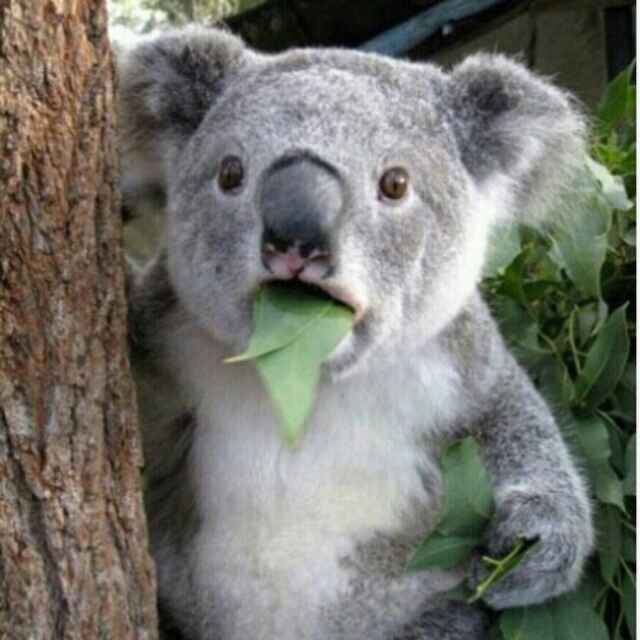](https://matrixzj.github.io/resume)
Rendered output
Tables
Tables aren’t part of the core Markdown spec, but they are part of GFM and Markdown Here supports them.
| Tables | Are | Cool |
| ------------- |:-------------:| -----:|
| col 3 is | right-aligned | $1600 |
| col 2 is | centered | $12 |
| zebra stripes | are neat | $1 |
Rendered output:
| Tables | Are | Cool |
|---|---|---|
| col 3 is | right-aligned | $1600 |
| col 2 is | centered | $12 |
| zebra stripes | are neat | $1 |
There must be at least 3 dashes separating each header cell. The outer pipes (|) are optional, and you don’t need to make the
raw Markdown line up prettily. You can also use inline Markdown.
Markdown | Less | Pretty
--- | --- | ---
*Still* | `renders` | **nicely**
1 | 2 | 3
Rendered output:
| Markdown | Less | Pretty |
|---|---|---|
| Still | renders |
nicely |
| 1 | 2 | 3 |